A cookie notification banner would show up for a visitor the first time he visits your website.
To comply with the GDPR, you need to inform your visitors of your use of cookies and you must obtain their consent for cookie usage.
Note: If your business is based in the EU or targeted towards EU citizens the cookie notice banner will be displayed permanently without an option to turn it off.
What is the GDPR?
The GDPR regulates the collection, storage, and use of personal data across the European Union (EU). It also covers some activities outside the EU.
As well as promoting the protection of personal data, the GDPR harmonizes the standards of protection that apply in EU member states.
It came into force on 25 May 2018.
The Cookie Notice banner usually appears at the bottom of the website as shown below:
How to use Cookies
It’s easy to enable the Cookie Notice in the Site Editor. Follow the next steps:
1. Go to Settings:

2. Go to Legal:
3. In the open sidebar switch the toggle to enable the cookie notice banner. When your website goes live the banner will be shown for any visitor worldwide:
4. Enable the Cookie banner by switching the toggle and you will see the cookie notice at the bottom of the website.
Also, you will have the ability to edit the Banner text and the Banner theme:
5. Use “BANNER TEXT” area to edit the message of the Cookie Notice:
The banner text changes during editing:
Click “RESET” to return to the default message: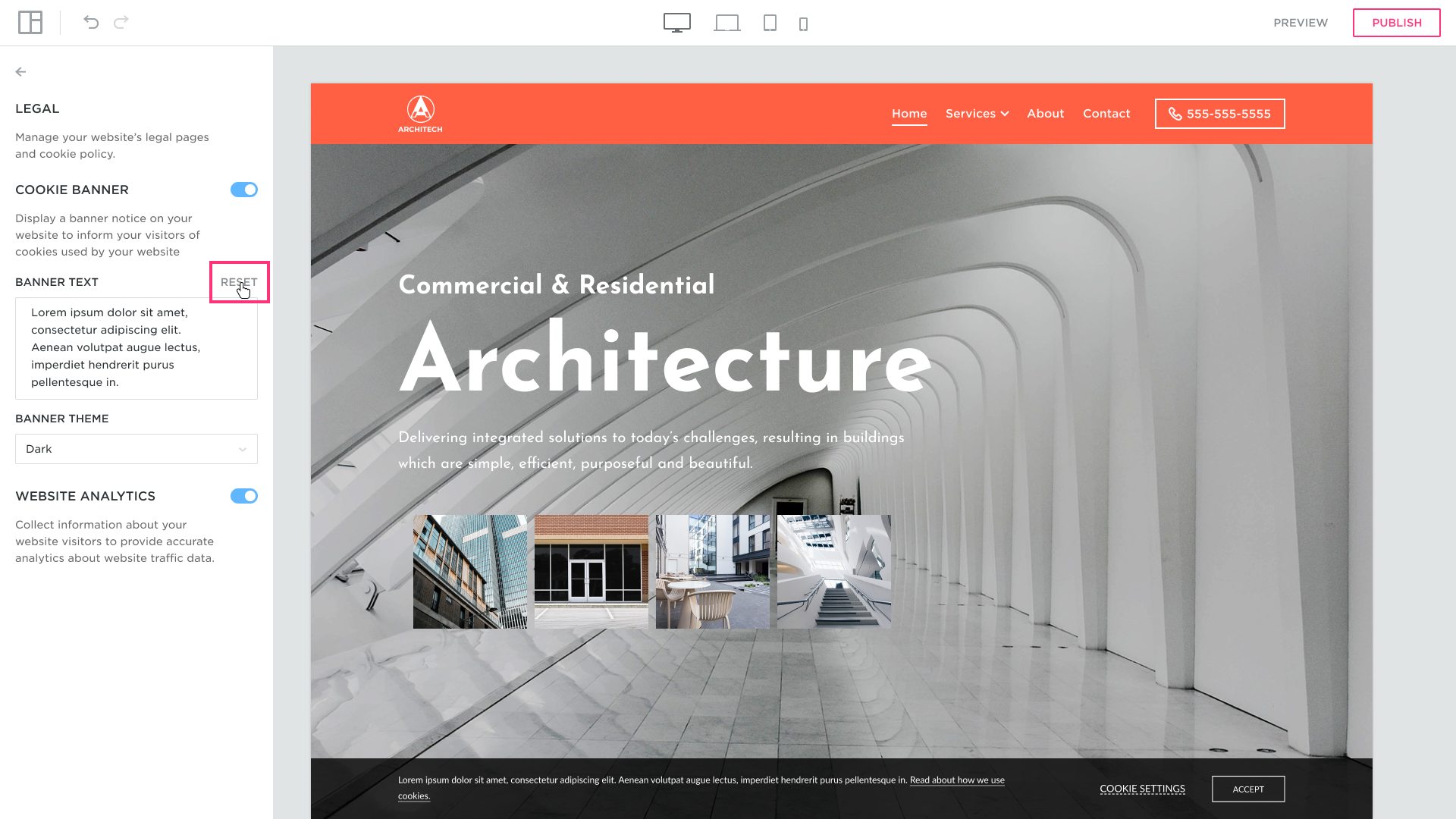
6. You have an option to switch between the Light and Dark banner theme. Use the dropdown list:
7. The COOKIE SETTINGS popup. When all your settings are done and the website is published the visitor can manage the cookie settings by switching the ON/OFF toggle before accepting it:
 To find full information about using Cookies press READ ABOUT HOW WE USE COOKIES:
To find full information about using Cookies press READ ABOUT HOW WE USE COOKIES:
 If you accepted the Cookie Policy you can manage the settings by clicking the MANAGE THE COOKIES link any time you need:
If you accepted the Cookie Policy you can manage the settings by clicking the MANAGE THE COOKIES link any time you need:
