Grid Format Setting
Grid Format includes Grid Style Settings: “Standard” and “Card”. Standard Style is set by default. Thumbnails, Excerpt, Meta, Read More Settings are enabled by default.
Standard Style
In Standard style all posts are placed in a line, information about the post is placed below the picture: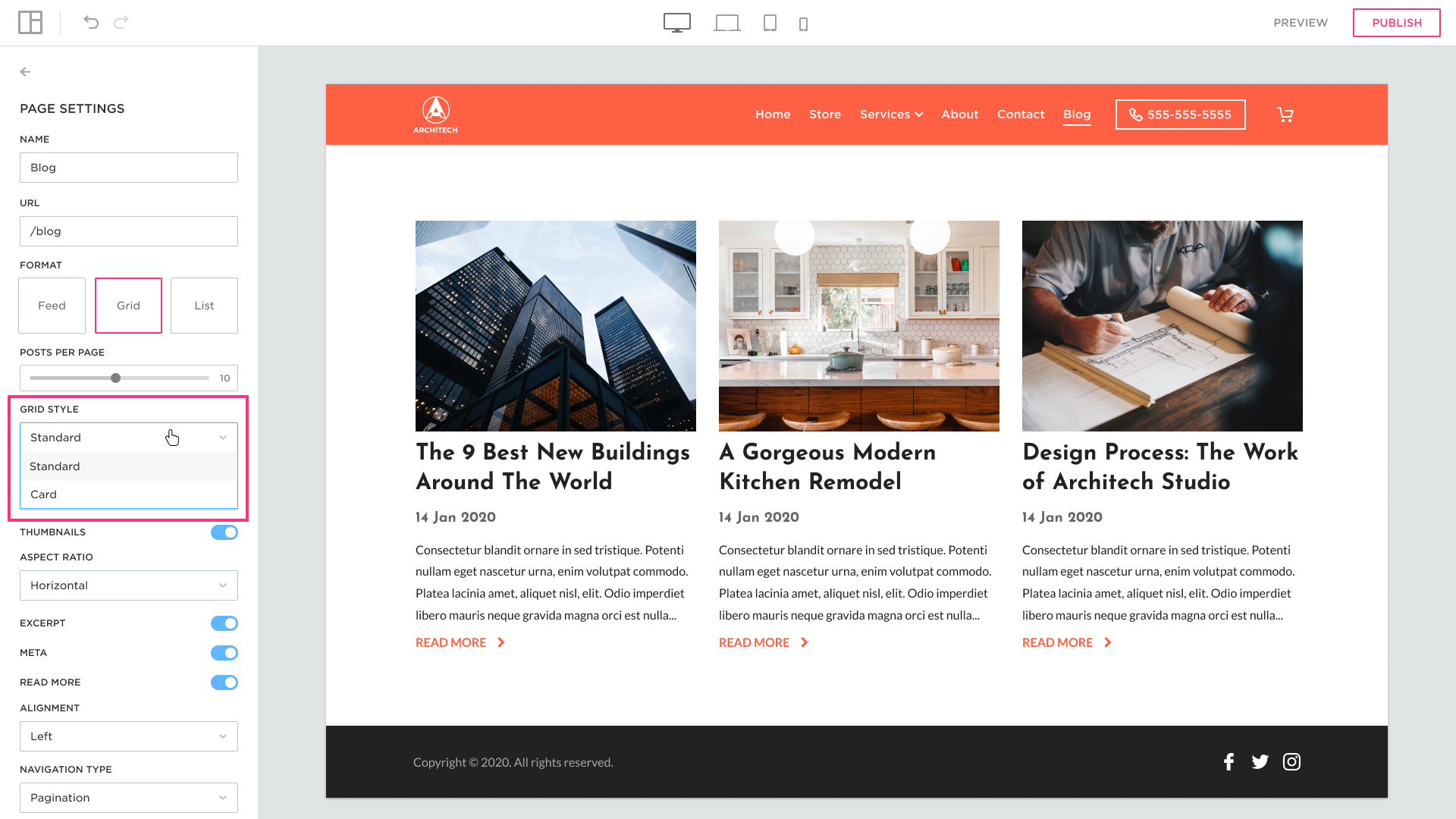
Set the number of posts per row using the Range Slider:
Set the desired number of posts per row:

Set the Thumbnail aspect ratio from the dropdown list. Horizontal: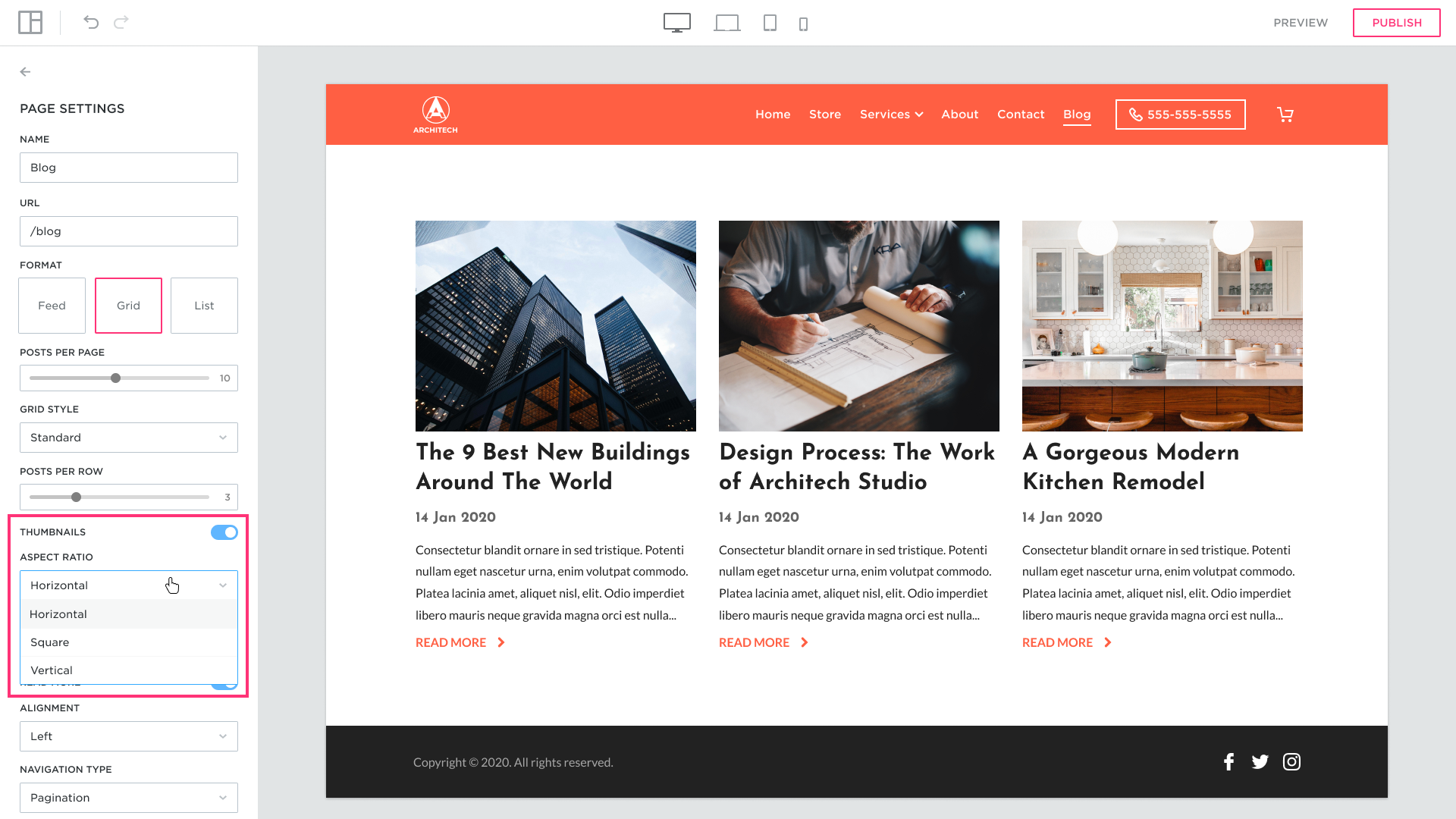
Square:
Vertical:
When the Thumbnails is switched off the posts will look this way:
Switch Excerpt off:
Switch Meta off:
Switch Read More button off:
Set the Alignment you want for your posts. Left alignment is set by default:
Set Center:
Set Right:
Choose the Navigation Type from the dropdown menu:
By choosing the “Pagination” type you can select from two styles:
1. Standard:
2. Previous:
Navigation Type – Endless: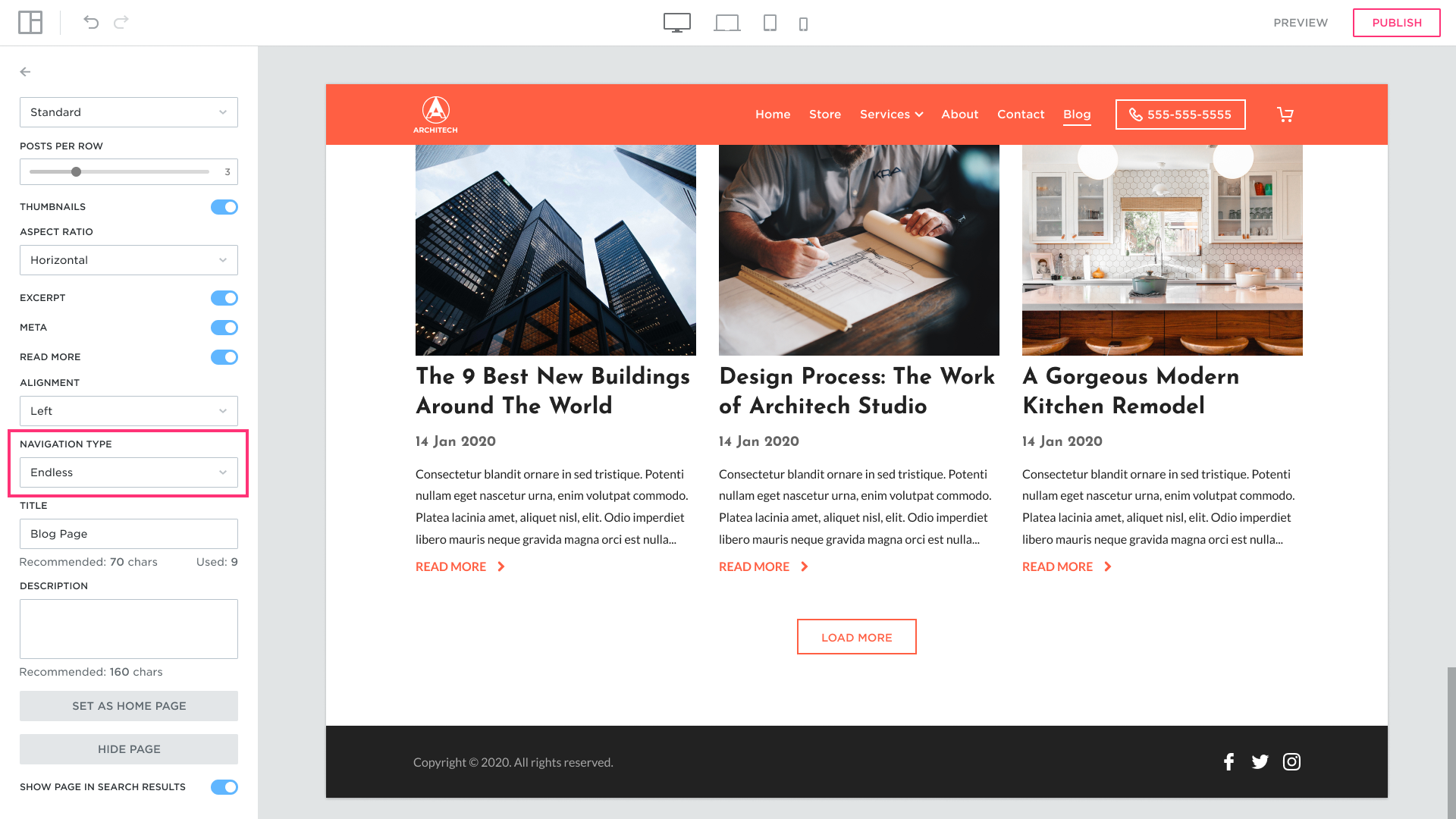
Title settings. Customize the page title and add its description:
The title appears in the browser:
To set the Blog as a home page press the “Set as Home Page” button:
To hide the Blog from the publish site press the “Hide Page” button:
Card Style
All posts are placed in a line, information about each post is placed over the thumbnail with color overlay:
Set the number of posts per row to be shown on the page:
Set 2 posts per row for example:
Set 4 posts per row:
Set the aspect ratio from the dropdown list. Horizontal:
Square: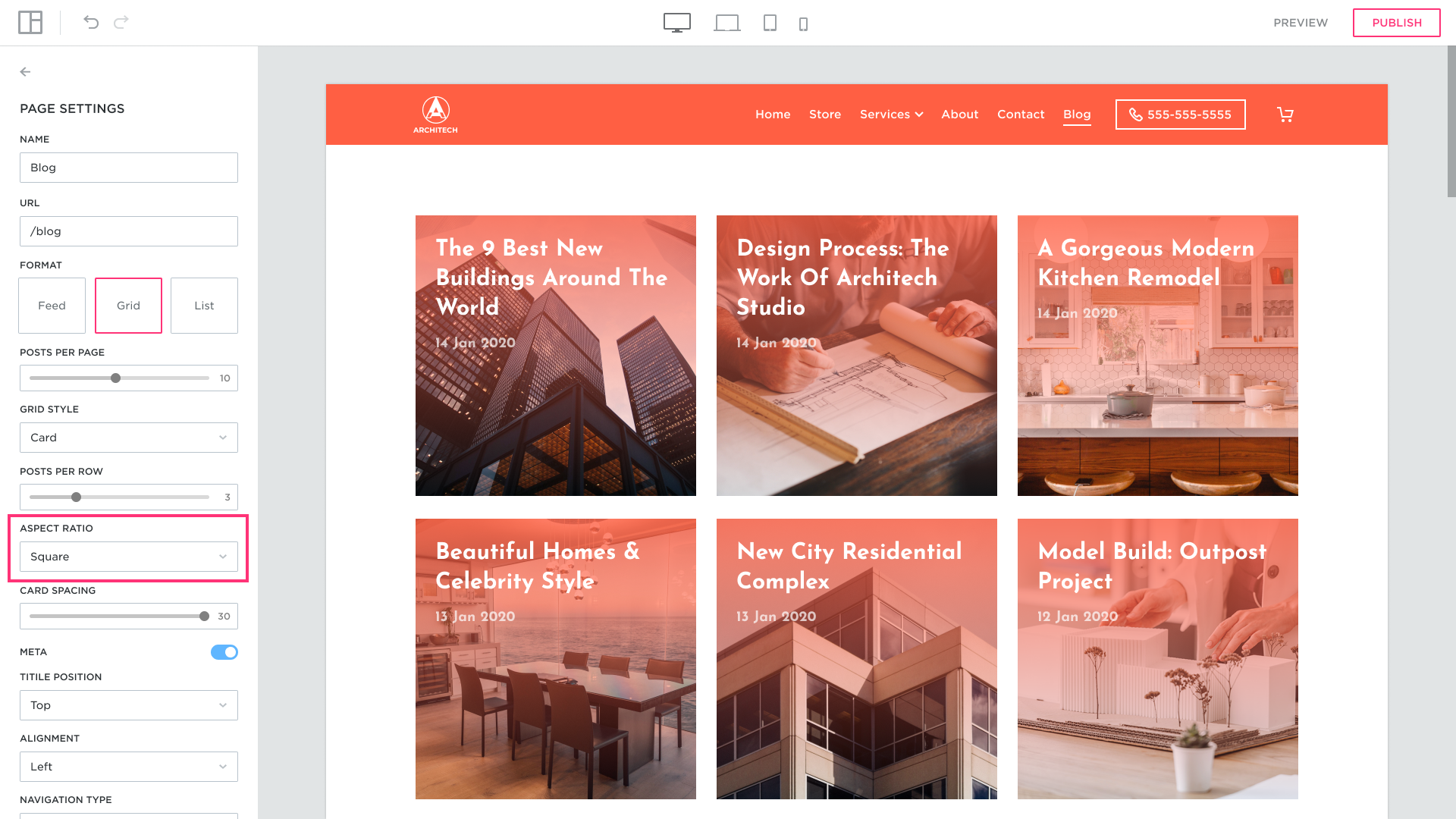
Vertical:
Set the spacing between cards (posts on the page). The spacing is set 30 by default:
Set any spacing value from 0 to 30.
Switch Meta off:
Set Title Position. The Top is set by default:
Set Middle: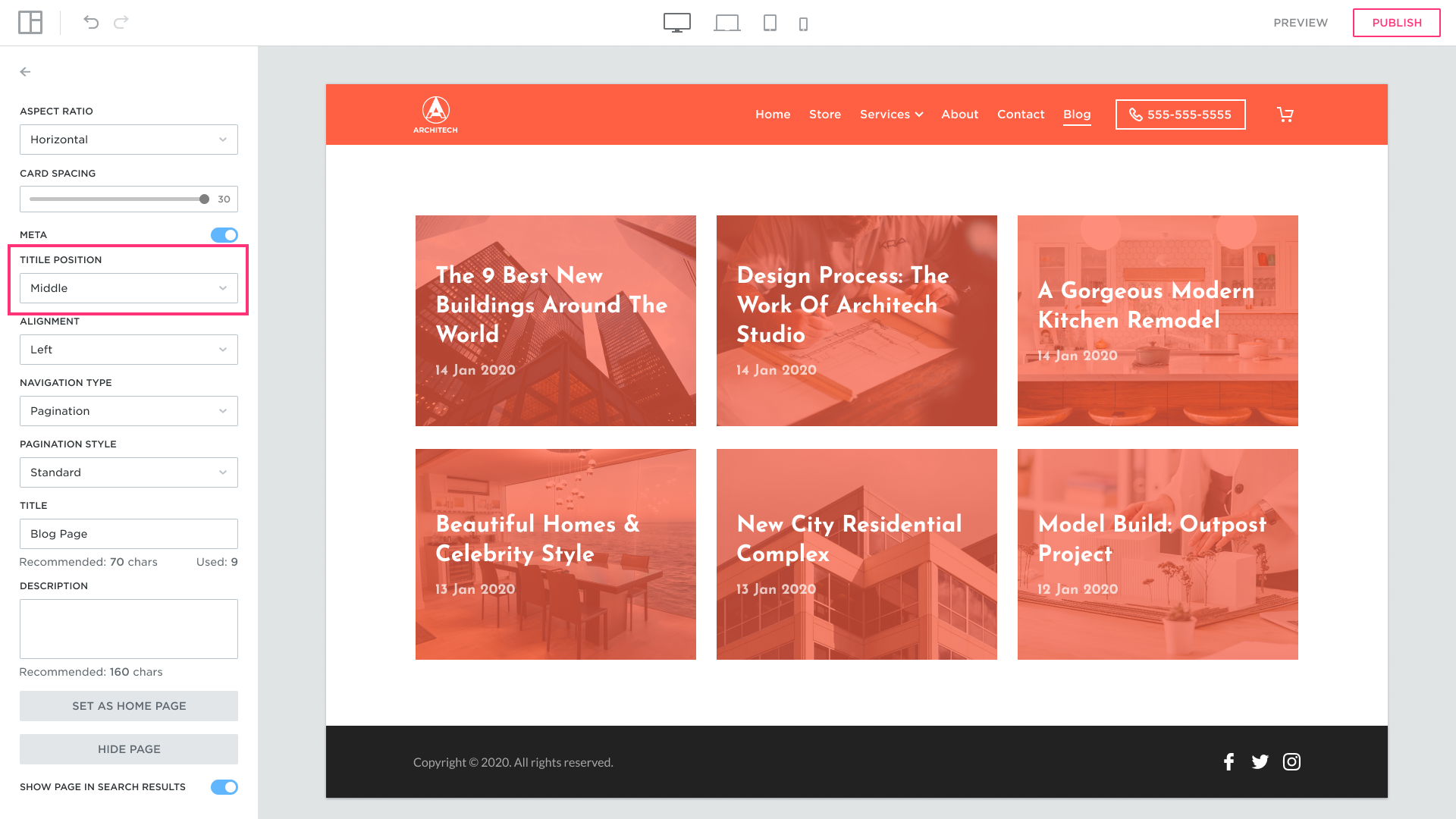
Set Bottom:
Set the Alignment you want for your posts. Left alignment is set by default:
Set Center:
Set Right:
Choose the Navigation Type from the dropdown menu:
By choosing the “Pagination” type you can select from two styles:
1. Standard:
2. Previous:
Navigation Type – Endless:
Title settings. Customize the page title and add its description:
The title appears in the browser:
To set the Blog as home page press the “Set as Home Page” button:
To hide the Blog from the publish site press the “Hide Page” button:
Blog page moving to a hidden section in the Menu:
Showing page in search results
To show the Blog page in search results turn the switch on:
