To modify the design of a block, use a background tab. Background toolbar allows you to adjust the background color, set background photo from a file manager, set video, map, or slider feature as a background of the block.
Hover over the block you would like to modify, click the Background button in the right-hand floating sidebar:
Background Tab: Provides you with the selection of background types PHOTO, VIDEO, SLIDER, MAP:
Background Photo: Background color and photo type are usually set by default:
- To change the color of a block you can use a color picker and overlay.
- To change the background photo you can drag and drop the new background photo into the PHOTO box. You will immediately see the new background:
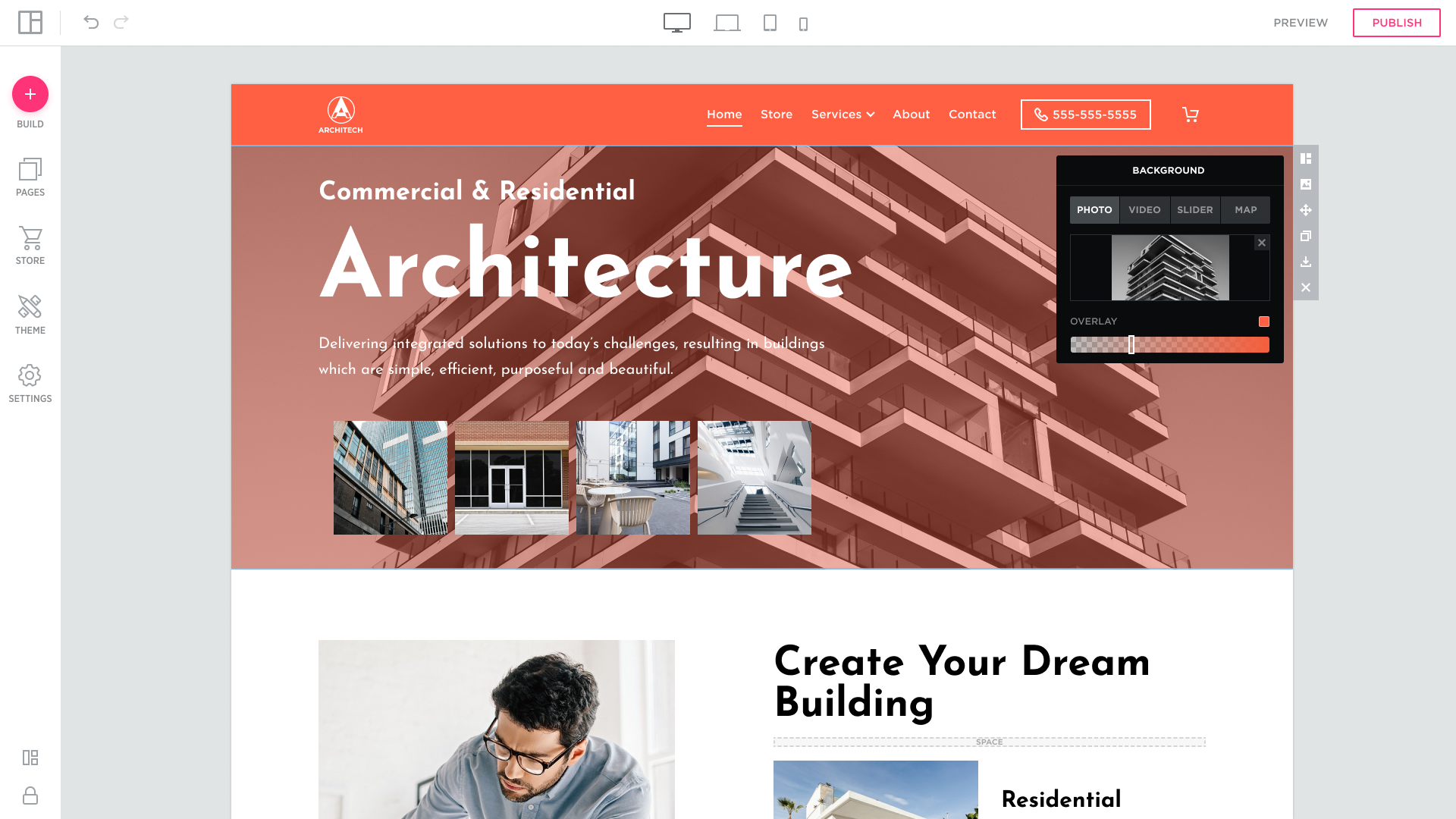
Alternatively, you can click the PHOTO box to open the Upload Photo dialog box and find the image on your computer:
- Drag and Drop the photo into the DRAG & DROP area;
- or click inside the DRAG & DROP area to open the Upload from Your Desktop dialog and select the photo to upload:
 Background Video: Provides with the ability to set a video as a background:
Background Video: Provides with the ability to set a video as a background:
- Video: click the Video button to see options:

- LINK TO VIDEO: paste video from YouTube, Vimeo, and Dailymotion (link example: https://www.youtube.com/watch?v=dQsRQRzocnE)


- OVERLAY: allows you to apply a styling overlay effect to the video:

Background Slider: Provides the ability to set a slider as a background:
- EDIT SLIDER: allows you to set up a background slider with the same preferences as a slider feature:

Background Map: Provides the ability to specify your location on a map:
- EDIT MAP: to set your location to enter your address, select view map type, and zoom:

